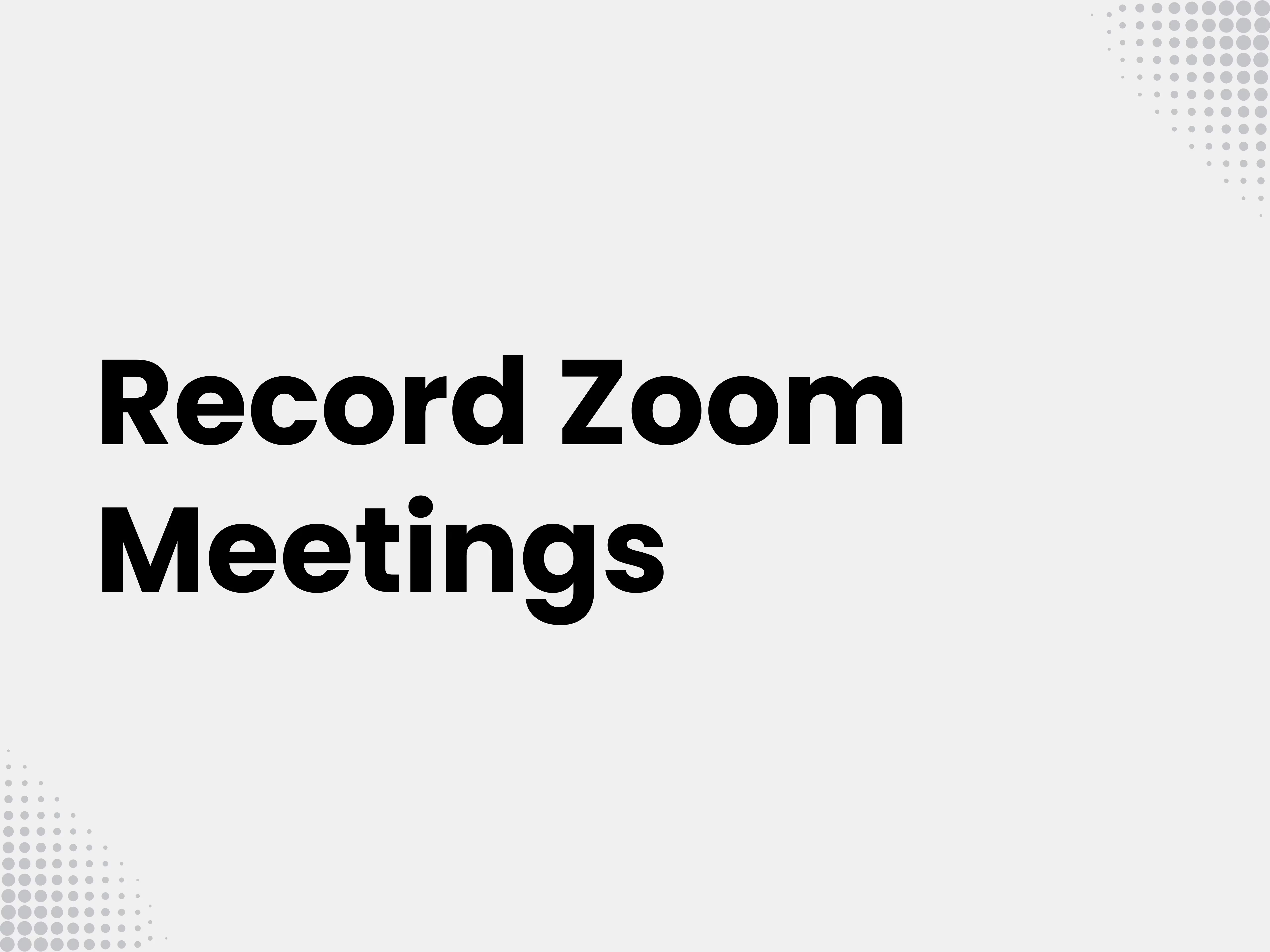With the rise of remote work and virtual collaboration, Zoom meetings have become integral to everyday life.
Recording these meetings can be beneficial for various reasons, such as keeping a record, revisiting important discussions, or sharing the session with someone who couldn't attend.
In this article, we'll go through the process of recording a Zoom meeting on both your laptop and phone, covering scenarios with and without permission, and whether you're a host or a participant.
Understanding Zoom's Recording Feature
Before diving into the how-tos, it's essential to understand Zoom's recording capabilities. Zoom provides a built-in feature that allows hosts and authorized participants to record meetings directly within the app. Recordings can be saved locally on a device or to the cloud if you have a paid Zoom account.
Local vs. Cloud Recording
Local recording is available for both free and paid subscribers, allowing you to save the recording files directly to your computer. Cloud recording, on the other hand, is exclusively available to paid subscribers and saves the recordings on Zoom's servers, making it easier to share and access from different devices.
Zoom’s In-Tool Recording vs Third-Party Apps Recording
Zoom can help you record your meetings, given you have the right authorities, but its only good if you need occasional recordings of your meetings. If you want to convert your meetings into data and want to record your company’s calls on scale to derive insights from them, you need a third party tool or an AI meeting assistant that helps you organize all the recordings and gives you summaries and action items of your meetings. These AI meeting assistants can also give you transcripts and behavioural analyses. Most of these tools work by sending a bot in your meeting and would need you to ask for proper consent from the attendee.
If you are looking for a meeting tool without bots, Bliro.io is the only AI meeting Assistant that works as a desktop app and transcribes without recording your call. Thus, it has no bots and since there is no recording, being GDPR compliant at scale is much easier and secure.
How to Record a Zoom Meeting as the Host
As a host, you have full control over the recording options in your meetings. Here's how you can record a meeting on different devices:
Record Zoom On Your Laptop
- Start or join a Zoom meeting as the host.
- Click on the "Record" button at the bottom of the Zoom window.
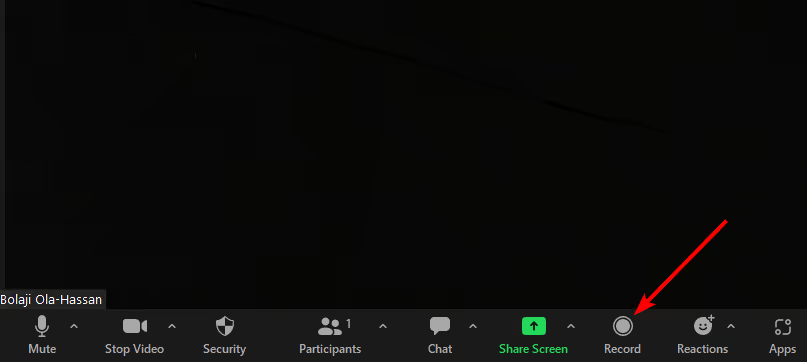
- Choose "Record on this Computer" for local recording or "Record to the Cloud" if you have a paid subscription.
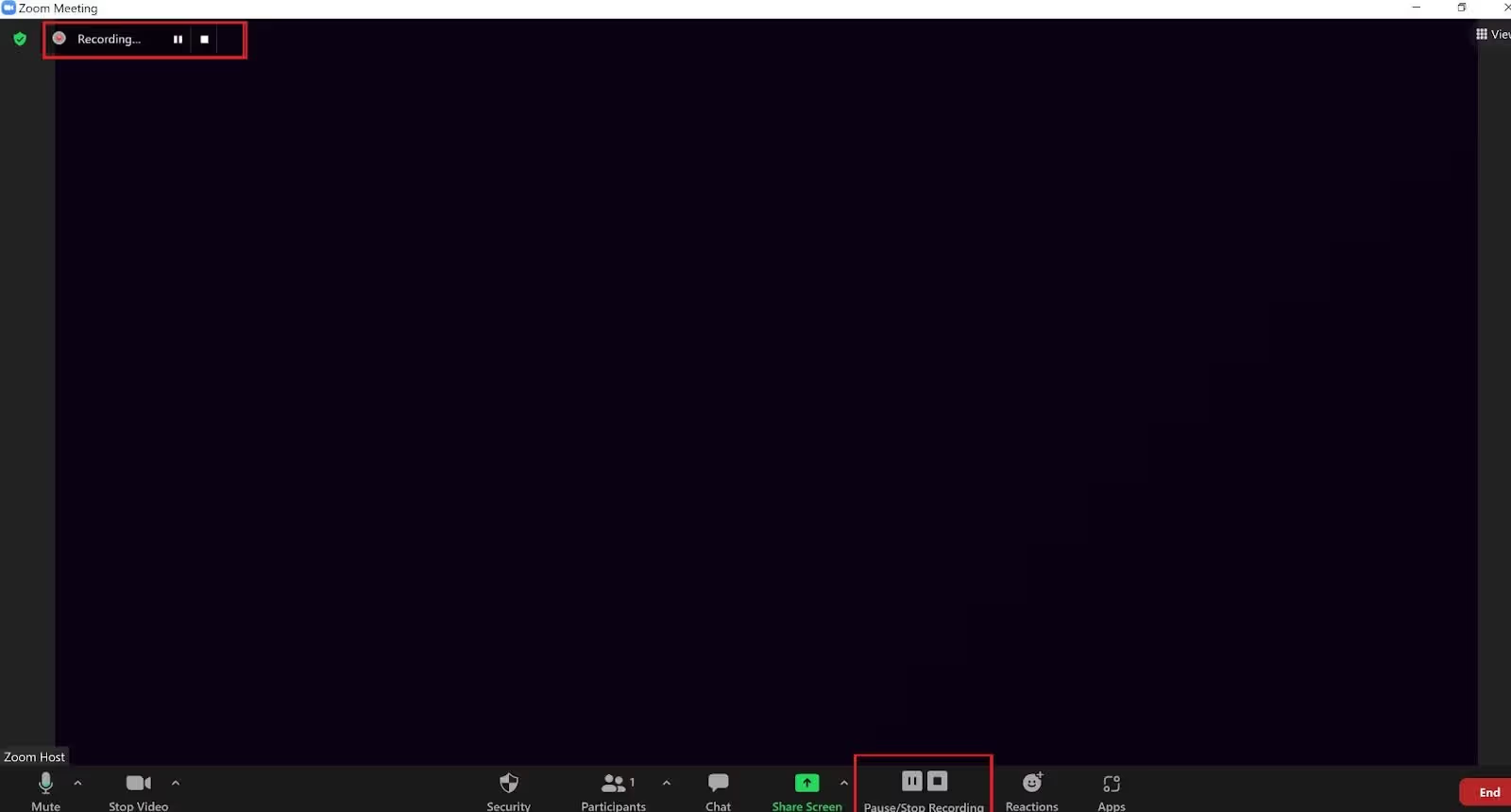
- Once the meeting ends, Zoom will convert the recording, and you can access the files in the specified folder or in the cloud.
Record Zoom On Your Phone
- Open the Zoom app and start a meeting as the host.
- Tap on the "More" option in the bottom-right corner.
- Select "Record" from the menu.
- Choose "Record to the Cloud" (for paid subscribers). Note that local recording is not available on mobile devices.
- After the meeting, find your recording in the "Meetings" section under "Recorded" if it's a cloud recording.
Recording Zoom Meetings for Big Organizations at Scale
If you are a big organisation, your employees do hundreds of calls per week, often facing the customer. Thus, at scale, meetings become a gold mine of data that can empower your sales and product strategies.
To record meetings at scale, and derive analysis from the data, you need all your meetings to be recorded in one place, and in a uniform format. Thus, using an AI Meeting Assistant to record your calls on zoom might be an option worth considering.
You can use tools like Fireflies, Fathom or Chorus which record video and audio of your meetings, but they have to send a bot in your meeting to be able to do that. However, if you can’t have bots and the psychological block of asking consent from the attendee, use Bliro. It does not record any audio or video but gives you exactly what you need from your calls. Summary of the minutes and insights from uniform data.
How to Record a Zoom Meeting as a Participant, or if You are Not the Host?
You have two ways of recording a zoom meeting if you are not the host.
Method 1: Get Permission from the Host
As a participant in the zoom app, you'll need permission from the host to record the meeting.

Here's what to do once you have the nod:
On Your Laptop
- Join the Zoom meeting.
- Click on the "Record" button at the bottom of the Zoom window once the host grants you recording permissions.
- Select "Record on this Computer" to save the file locally.
- Access the recording in the designated folder after the meeting concludes.
On Your Phone
Participants cannot record meetings on the mobile app, even with permission. You'll need to use a laptop or desktop computer if you wish to record as a participant.
Method 2: How to Record a Zoom Meeting Without Permission from Host
Recording a meeting without permission raises ethical and legal considerations with data laws in almost every country. It's essential to respect privacy laws and regulations, which can vary by region. Always seek consent before recording a meeting.
That said, if you are only looking to keep “records” of the meetings and not really “record” the meeting, you can do it more effectively (and legally) with a non-recording AI meeting assistant like Bliro.io.
With recent advancements in transcription and GPT models, Bliro was developed with the core purpose of transcribing in real time without recording any audio or video. It works as a desktop app and does not need to integrate into your meeting tools. It helps you extract transcriptions and customizable summaries of your meetings with AI at scale. Privacy, data security, and GDPR compliance are the key features Bliro was built for. Here’s how you use it:
On Your Laptop
- Go to Bliro.io and click on “Sign Up”.
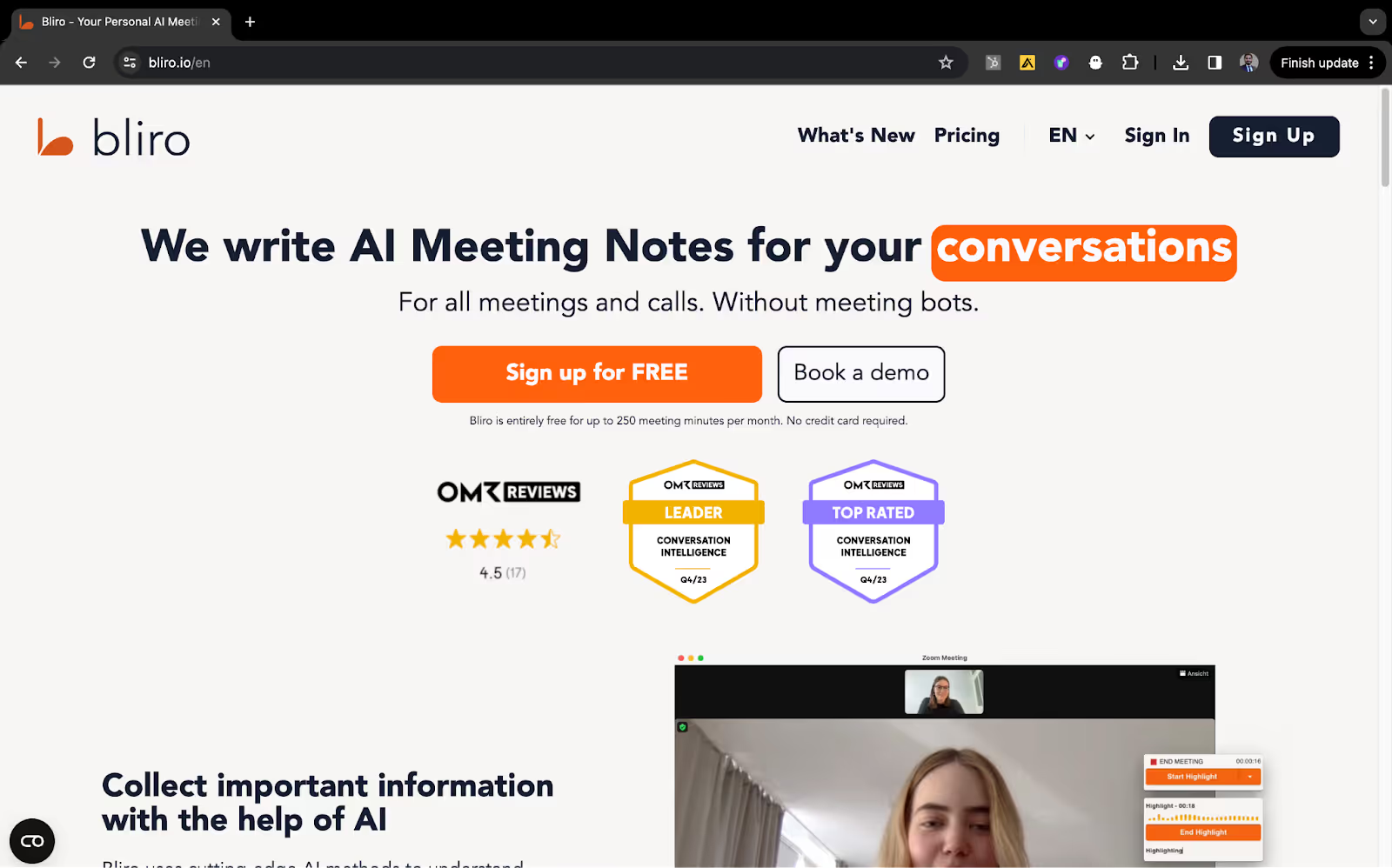
- Make a free trial account, connect your calendar and set up Bliro in just 2 mins.
- Whenever your meeting is about to start, Bliro will automatically pop-up to ask whether you want to capture the meeting. You can change your preferences of language and headphones at this point.
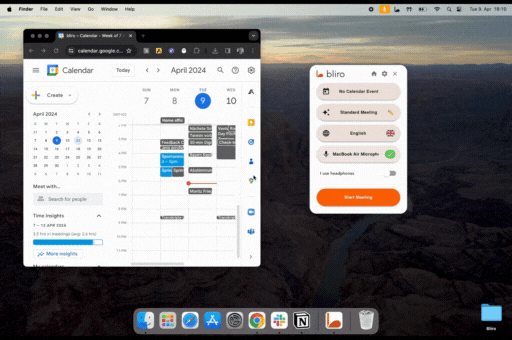
- When the meeting ends, it will give you an AI summary in the template you have set up. Click “Save” to save your transcripts and summary on the Bliro platform.
- Once you save your meeting on the Bliro platform, you can share the meeting to slack, email or your CRM with 1 click.
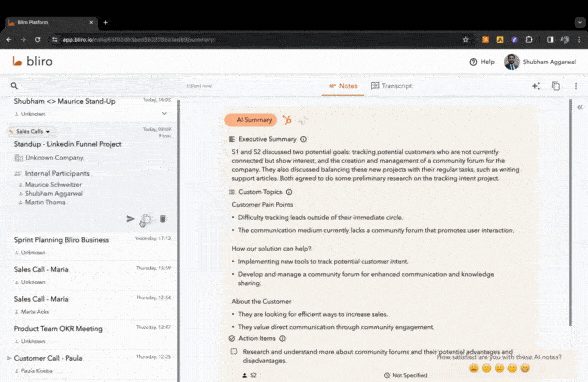
On Your Phone
- Some phones come with a built-in screen recording feature. If not, download a third-party app from the app store.
- Start the screen recording before joining the Zoom meeting.
- Stop the recording after the meeting and save the video file to your device.

by Howard Bouchevereau (https://unsplash.com/@howardbouchevereau)
Tips for Successful Zoom Recordings
Whether you're recording with or without permission, as a host or participant, consider these tips to ensure a smooth recording experience:
- Always inform meeting attendees before you start recording, especially if you're the host.
- If you're recording without permission, be aware of the legal implications and ensure you're not violating any laws.
- Check your device's storage capacity before recording to ensure you have enough space, particularly for local recordings.
- Close unnecessary applications to prevent performance issues during the recording.
- Make sure you have a stable internet connection to avoid interruptions in cloud recordings.
Legal and Ethical Considerations
When considering how to record a Zoom meeting, it's paramount to be mindful of legal and ethical issues. Here's what you need to know:
Consent and Notification
In many jurisdictions, recording private conversations without consent is illegal. Zoom's own guidelines require the host to obtain consent from all participants before recording. As a best practice, always seek explicit permission and provide clear notification before recording.
Privacy Concerns
Be aware of what's in your video frame and what's being shared during the meeting. Sensitive information, personal conversations, and background activities should be protected to maintain privacy.
Intellectual Property Rights
Respect the intellectual property of the meeting's content. If the meeting includes copyrighted material or proprietary information, recording and sharing it might infringe on someone's rights.
Frequently Asked Questions on Recording Zoom Meetings
How can I record a Zoom meeting on my laptop as the host?
For occasional recordings, as the host, recording a Zoom meeting on your laptop is straightforward. During the meeting, click the 'Record' button on the toolbar at the bottom of the Zoom window. For recordings at scale, consider using an AI meeting assistant like Bliro.
What are the steps to record a Zoom meeting on my phone?
To record a Zoom meeting on your phone, you must be the meeting host or have permission from the host. On both Android and iOS, start the Zoom meeting, then tap on the 'More' option in the control bar, and select 'Record to the Cloud'. Note that recording directly to your phone is not available; recordings are stored in the cloud.
Can I record a Zoom meeting if I am not the host?
If you are not the host, you can either ask for the permission to record from the host within the app, or use an AI meeting assistant like Bliro that does not “record”. With bliro you can transcribe, summarize and archive meetings records in your CRMs. Remember, recording without consent can violate privacy laws or Zoom’s terms of service, but if you transcribe without recording the audio, GDPR and data protection laws allow it.
How do I record a Zoom meeting without permission?
Recording a Zoom meeting without permission is not recommended as it may breach ethical guidelines and legal regulations. If you still want to keep records of your meetings, use Bliro to transcribe and summarize your meetings in your own customized AI template.
Is there a way to record a Zoom meeting discreetly?
Bliro transcribes and summarizes your meetings from Zoom, Google Meet and Teams as a desktop app, and not as an integration to the tools. It is also the world’s first bot-free AI meeting assistant. You will be able to “record” the meetings completely discreetly. However, it is always recommended to let the attendees know they are being recorded.
What should I do if I need access to a recording but cannot make it to the Zoom meeting?
If you cannot attend the meeting but need access to the recording, request the host to record the session and share the recording with you. Most hosts can record and upload the session to a secure cloud storage or send you a link to download the file.
Are there any limitations to recording Zoom meetings on different devices?
Yes, limitations exist depending on the device and your Zoom account type. For instance, free Zoom users can record locally on their laptops but not on phones. Only paid subscribers can record meetings to the cloud, which is accessible on both laptops and mobile devices.
Conclusion
Recording Zoom meetings can be incredibly useful for documentation, training, and sharing information. Whether you're a host or participant, using the correct methods and respecting legal and ethical boundaries is crucial. By following the steps and tips outlined above, you can record your Zoom meetings effectively and responsibly on both your laptop and phone.
Remember to always communicate with your fellow meeting attendees about recording intentions and obtain the necessary permissions to ensure a respectful and lawful meeting environment. However, Bliro can allow you to get around that restriction since bliro does not record any audio to transcribe.
Recording Zoom meetings doesn't have to be complicated, but it does require attention to detail and adherence to best practices. With this guide, you're now equipped to capture your virtual meetings with ease and confidence, regardless of your role or the device you're using.