Taking notes during meetings and lectures is challenging and takes too much time. You will find it easier to streamline this process when you learn how to use ChatGPT's note-taking plugins for your daily activities. This AI tool captures important information without missing details while you keep up with ever-changing conversations.
Let me show you how to use ChatGPT as your note-taking assistant. You'll discover everything from simple setup to advanced features. ChatGPT helps you write meeting minutes, create well-laid-out notes, and organize information better. We'll also look at AI note-taking tools like Bliro that come with specialized features to document meetings and capture notes live.
Setting Up ChatGPT for Note-Taking
ChatGPT's note-taking capabilities require proper setup and configuration. The system needs a step-by-step setup that ensures it works effectively for your note-taking requirements.
Accessing the Plugin
A ChatGPT Plus subscription lets you use ChatGPT for note-taking. Here's how you can access the plugin features:
- Log into your ChatGPT Plus account
- Go to the Plugin menu in the chat interface
- Open the Plugin Store
- Look for note-taking related plugins
- Select and install your preferred plugin
Configuring Note-Taking Settings
The plugin works best when you set up the configurations properly. Connect ChatGPT to productivity tools like Google Docs, Notion, or other note-taking applications. Custom templates will improve your workflow for different types of meetings or note-taking scenarios.
Create specific formats and prompts in templates that you can use repeatedly for regular meetings. This approach makes the note-taking process efficient and maintains consistent documentation.
Understanding Simple Commands
ChatGPT can help you take better notes. Here are the commands you need to know:
- Simple Note-Taking: "Take notes on the following meeting discussion"
- Structured Notes: "Summarize the key points, decisions, and action items"
- Periodic Summaries: "Summarize the last 10 minutes of the discussion"
- Action Items: "List all action items from this meeting"
These commands work great for taking notes during meetings and creating summaries afterward. You can feed ChatGPT quick summaries while the meeting is happening or paste complete transcripts later to extract specific information.
The AI-generated notes need your review and editing to make sure everything is accurate. Add any personal insights that ChatGPT might have missed. Your human touch combined with AI assistance creates complete and accurate meeting documentation.
Crafting Effective Prompts for Note-Taking
Becoming skilled at prompt creation plays a significant role in maximizing your ChatGPT note-taking experience. Well-laid-out prompts help you create more accurate and organized notes.
Structuring Your Queries
ChatGPT works best when you communicate with clarity and precision. These principles will help you get better results:
- Set the stage with context: "These are notes from a marketing strategy meeting"
- Tell ChatGPT what you need: "Organize these points into action items and discussions"
- Let ChatGPT know your format priorities: "Present the summary in bullet points"
- Give time-related details: "This is a 30-minute meeting summary"
Using Templates for Different Note Types
Templates make note-taking easier and maintain consistency in meetings of all types. These essential templates will help you get started:
- Meeting Notes Template
- Date and Attendees
- Discussion Points
- Action Items
- Next Steps
Your research summaries and project updates need customized templates that include methodology, findings, or milestone updates.
Incorporating Keywords and Categories
Keywords and categories in your notes lead to better information retrieval and management. Your ChatGPT session should start with clearly defined categories. To cite an instance, you could say: "ChatGPT, categorize these notes under 'Market Analysis' and 'Sales Strategy.'"
These specific commands will improve your note organization:
- "Summarize all points related to [category]"
- "Extract action items from [specific topic]"
- "List all decisions made about [keyword]"
Pro Tip: Complex meetings need their prompts broken down into smaller segments. This method allows ChatGPT to process information and provide accurate note summaries.
Keep in mind that AI-generated notes need verification, particularly for critical meetings or complex discussions. ChatGPT's capabilities combined with your oversight will give a high-quality documentation.
Maximizing ChatGPT's Note-Taking Capabilities
ChatGPT's advanced capabilities can turn your note-taking from a tedious task into an efficient workflow. You can realize its full potential in various situations.

Real-Time vs. Post-Event Note-Taking
Information capture offers two powerful approaches. Real-time note-taking lets you stream text summaries of ongoing discussions to ChatGPT at regular intervals. You should request periodic summaries every 10-15 minutes to maintain accuracy and prevent information overload.
Post-event documentation allows you to feed complete transcripts into ChatGPT and receive detailed summaries. This method proves effective, especially when you have to extract specific details or create detailed meeting minutes.
Organizing and Formatting Notes
Raw notes become well-laid-out documents when you follow these steps:
- Create clear hierarchical sections
- Implement consistent formatting
- Separate action items from discussion points
- Tag key decisions and follow-ups
- Include metadata (date, participants, context)
Pro Tip: Your notes work better when you sync them with productivity tools like Google Docs or Notion that connect with your existing workflow.
Summarizing and Extracting Key Information
Effective notes analysis requires strategic information extraction. You can ask ChatGPT to identify and highlight:
- Critical decisions and their reasoning
- Action items that need immediate attention
- Project milestones and deadlines
- Resource allocation details
- Risk factors and mitigation strategies
Better results come from specific parameters in your summary requests. Rather than asking for a general overview, request targeted extracts like "List all budget-related decisions" or "Summarize technical requirements discussed."
Note that you should verify ChatGPT's output against your understanding of the discussion. The AI shows impressive capabilities, but your expertise and context awareness are significant to ensure accuracy and completeness in the final documentation.
Using pure AI Note-Taking Tools
ChatGPT has good note-taking features, but AI note-taking tools come with specialized capabilities that work better for meeting documentation. These tools deliver better accuracy, live processing and uninterrupted integration with your workflow.
Why AI Note Takers are better for Note-Taking than ChatGPT
AI note-taking tools outperform ChatGPT's capabilities in several significant ways. These specialized tools provide live transcription, automated meeting joining, and direct integration with your calendar and video conferencing platforms. Your meetings get captured and organized automatically without constant prompting or manual input.
The main benefits include:
- Automatic meeting detection and recording
- Multi-language support with live translation
- Direct integration with CRM systems and task management tools
- Better privacy and security features
Popular AI Note Taking Tools You Should Know About
Several excellent AI note-taking tools exist in the market today. Each tool comes with its own specialized features:
Bliro - On-Device AI Note Taker for all Meetings
Bliro is a groundbreaking solution that runs right on your device to ensure complete privacy and security. Bliro turns conversations into text through your device's microphone in real time. It works naturally with every meeting platform and face-to-face meetings.
Bliro stands out with its AI Note Templates that create custom AI summaries. These templates can pull out specific details like action items, measure how productive the meeting was, and understand the tone of conversations. The tool supports over 20 languages and gives you transcripts and summaries just seconds after your meeting ends.
Sales and customer success teams will love how Bliro connects to their CRM and sends AI meeting notes automatically. This feature keeps your sales pipeline up to date without any manual work. Teams of all sizes can try Bliro with its flexible pricing plans, starting with a free tier that gives you 5 hours of transcription each month.
Best of all, Bliro works behind the scenes without any meeting bots. Your conversations stay natural. You can customize AI notes for different types of meetings with templates, so you'll capture and store the right information exactly how you want it.
Conclusion
Note-taking has evolved beyond putting words on paper. Smart solutions must adapt to different meeting scenarios and documentation requirements. ChatGPT works as a starting point for AI-assisted note-taking and is a great way to get features for simple documentation and meeting summaries through its plugin system and customizable prompts. But the digital world of meeting documentation keeps moving forward with specialized tools that handle specific business needs.
Dedicated AI note-taking platforms have set new standards for meeting documentation. They come with advanced features like immediate transcription, support for multiple languages, and smooth integration with existing business tools. Bliro stands out by focusing on privacy and processes all data right on your device. It delivers professional-grade meeting documentation in more than 20 languages. You can try Bliro for free now and see how its customizable AI templates and CRM integration can reshape the scene of your meeting documentation. This optimized workflow saves time and improves your team's output.

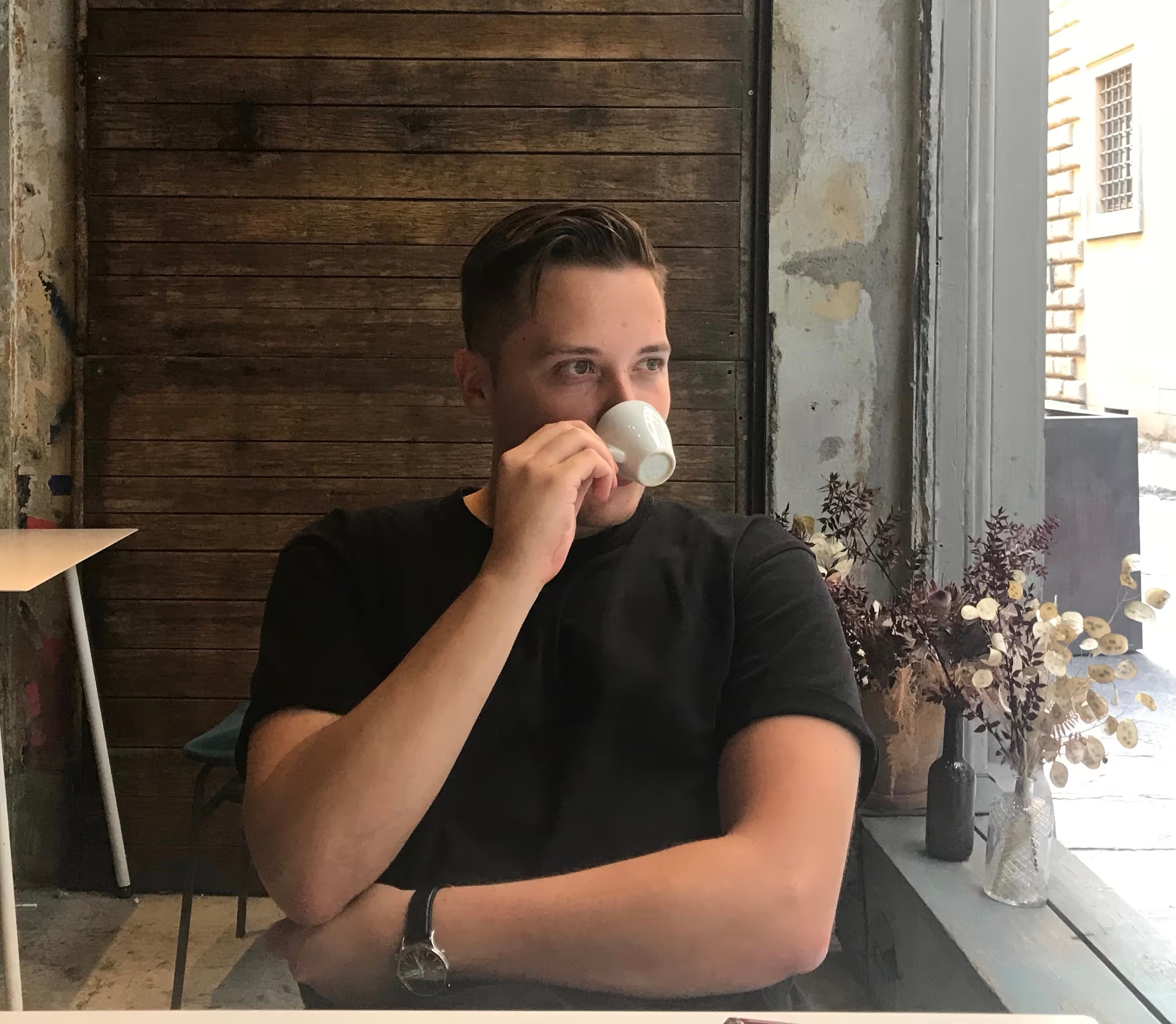
.avif)

